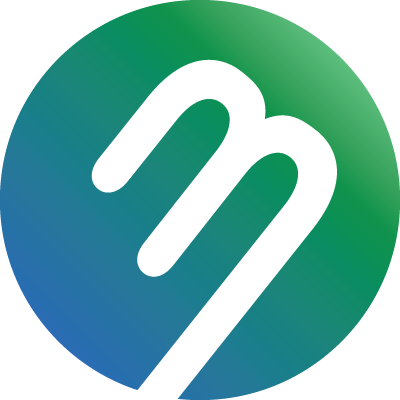Setting Metrics and Logging Levels
How to set and adjust the logging and metrics levels for your mobile application
(View this video or scroll for step-by-step instructions)
Select the Startup Tab
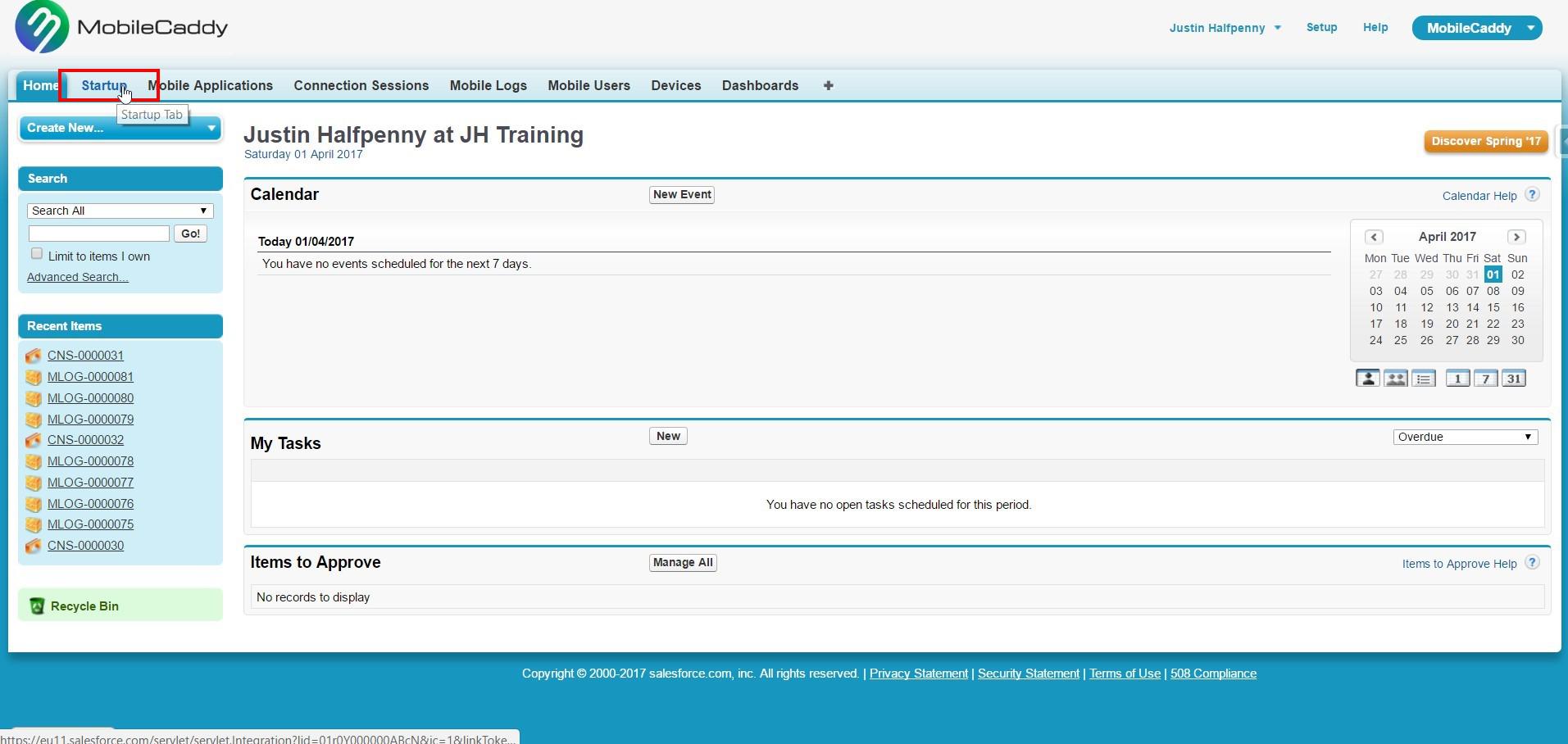
Select your mobile application
You will see the list if your current
mobile applications here. You can set the Logging and Metrics levels for each
app individually. This is helpful when you are apps are at different stages of
the lifecycle. For instance it is likely you will have higher levels set when
you have initially deployed a new app or a new version of the app.
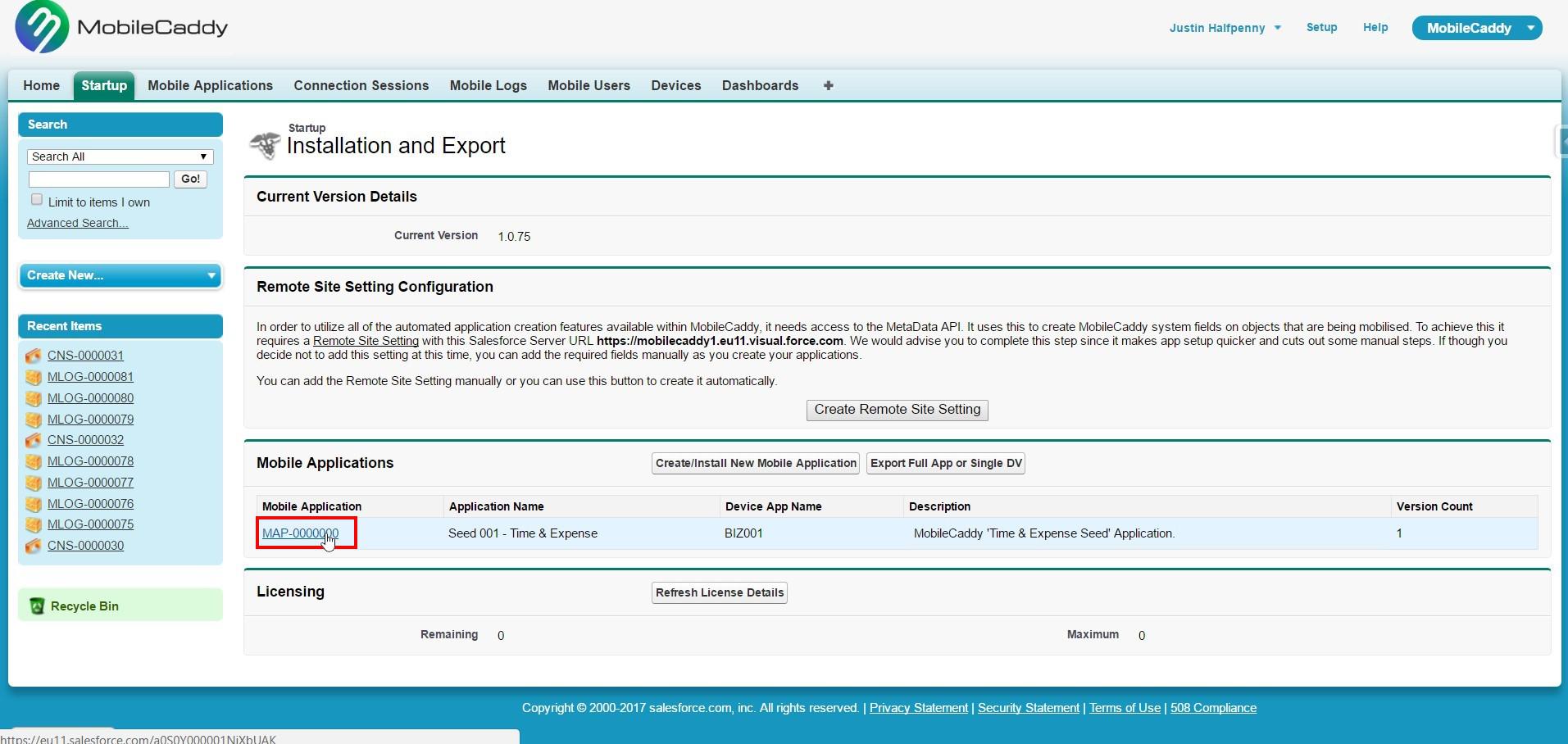
Select 'Edit (Name/Description/Provisioning)'
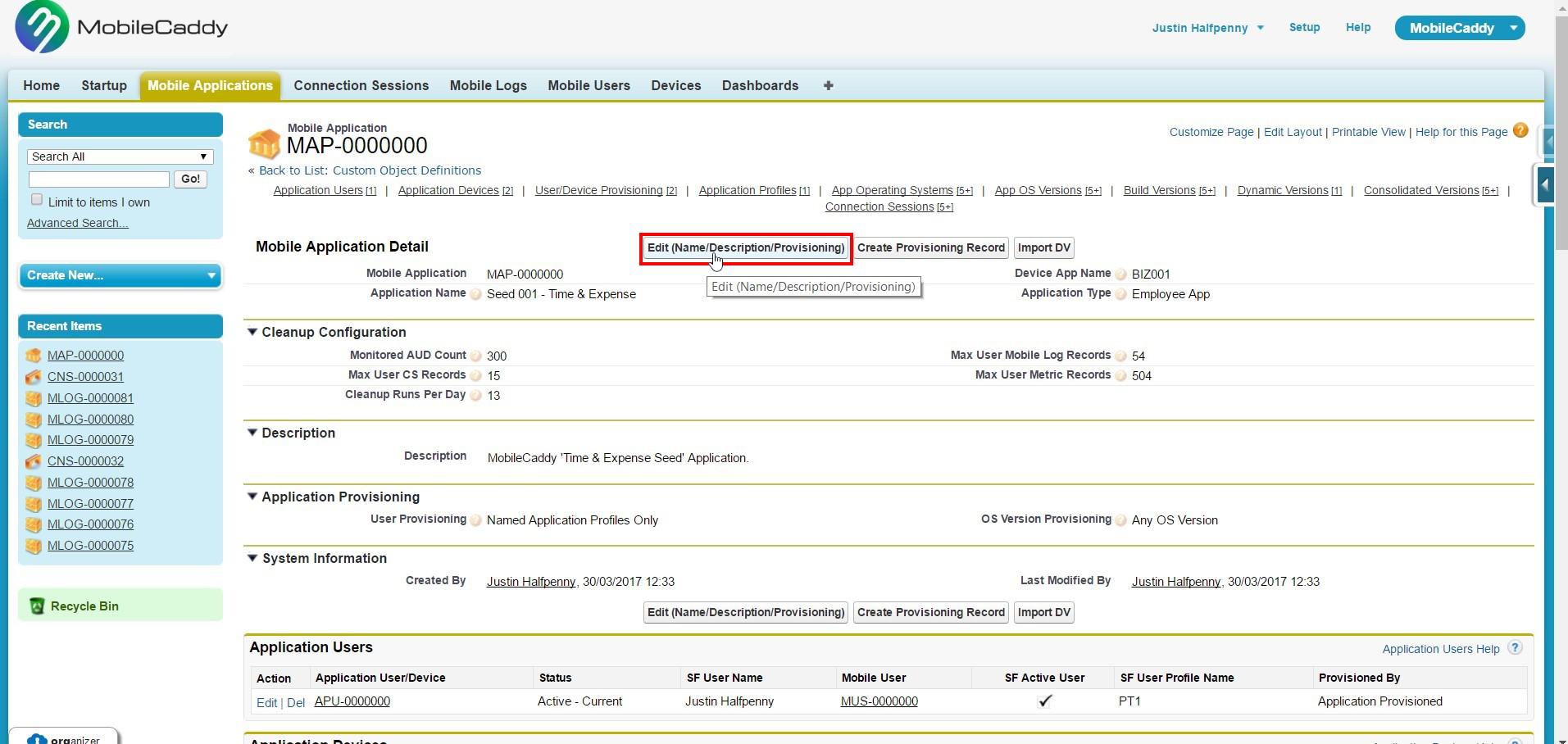
Set the Logging and Metrics Levels
For each sections set the record counts that you require
- Max User CS Records - this is the Maximum number of user Connection Session Records that will be stored for each user.
- Monitored AUD Count - this is the number of Provisioning Records that will stored for each user
- Max User Mobile Log Records - this is the number of Mobile Logs that will be retained for each user
- Max User Metric Records - this is the number of Metric records that will be retained for each user
- Cleanup runs per day - this is the number of runs per user that will processed (a process point is whenever that User's app calls the platform for a sync process)
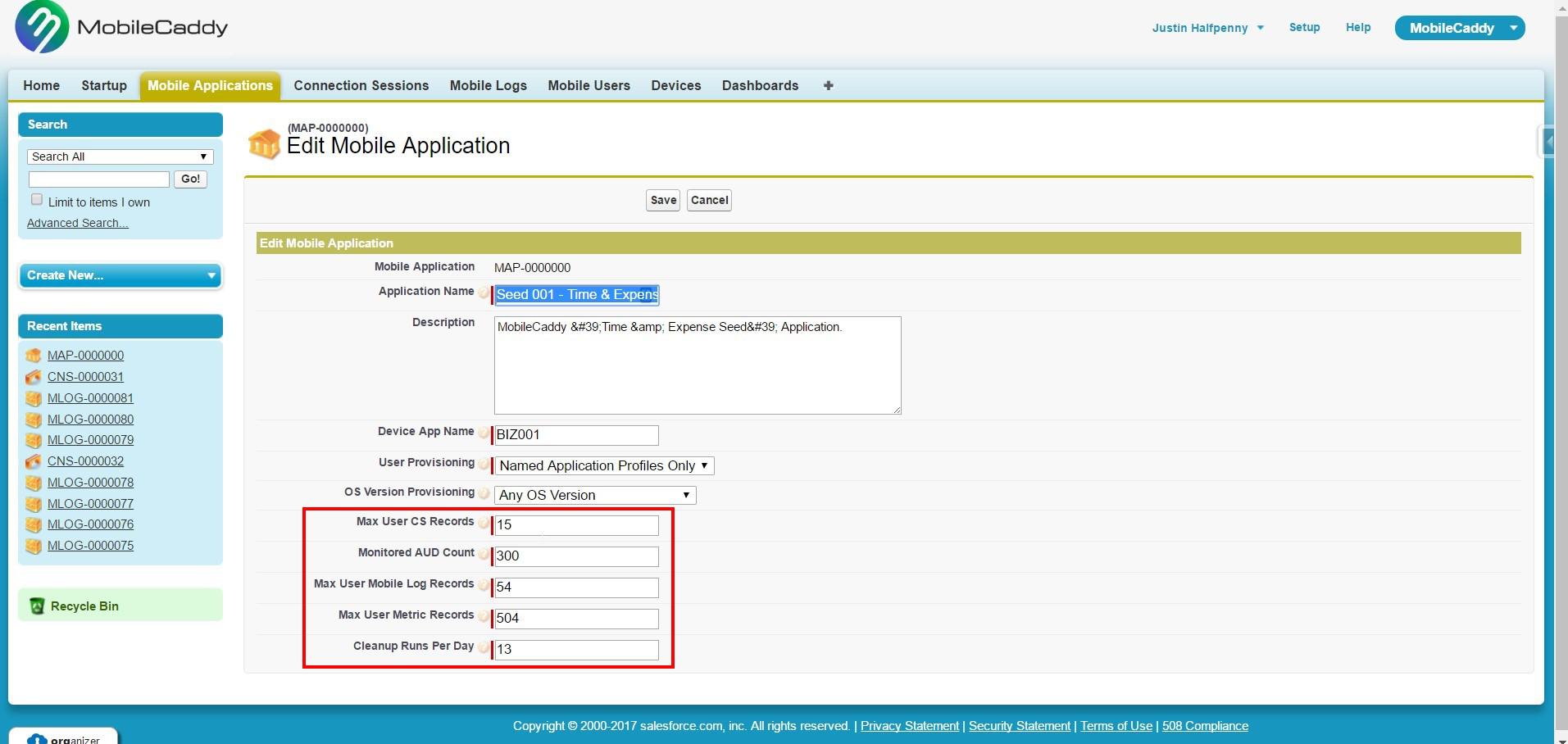
Select 'Save'
Once you are happy with counts select 'Save'
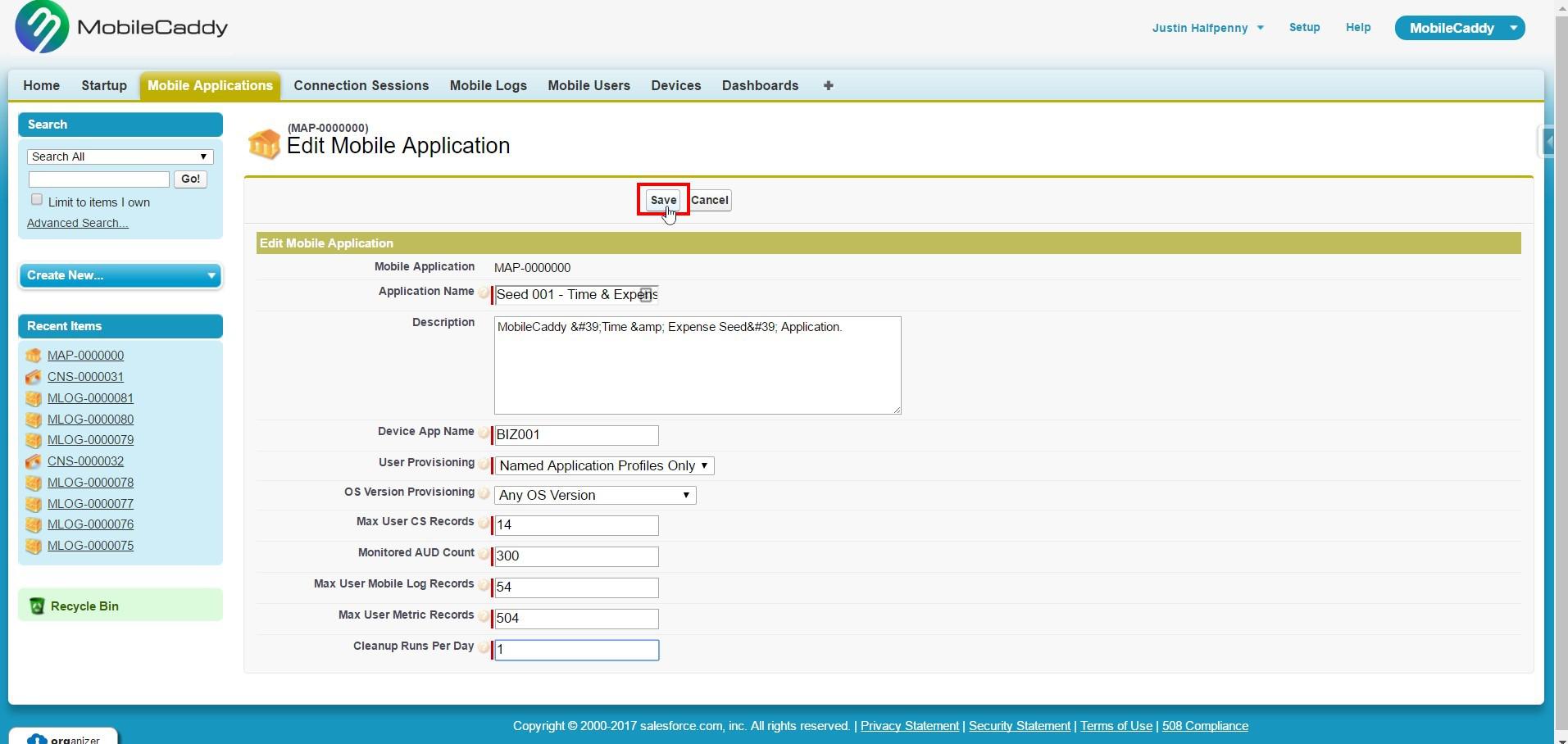
Cleanup will now take effect
This new values will now start taking effect as each user synchronises with the platform.
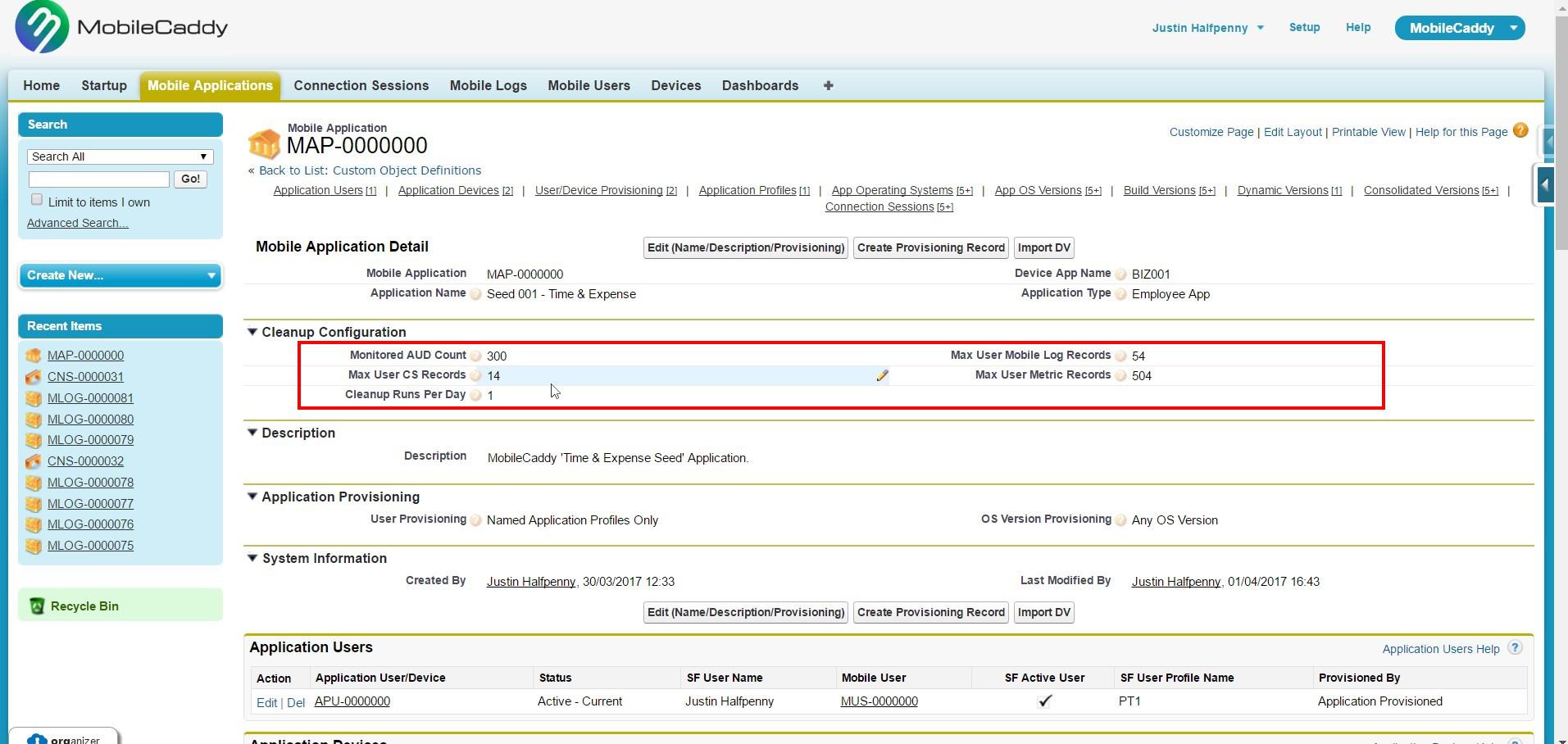
Customer support service by UserEcho